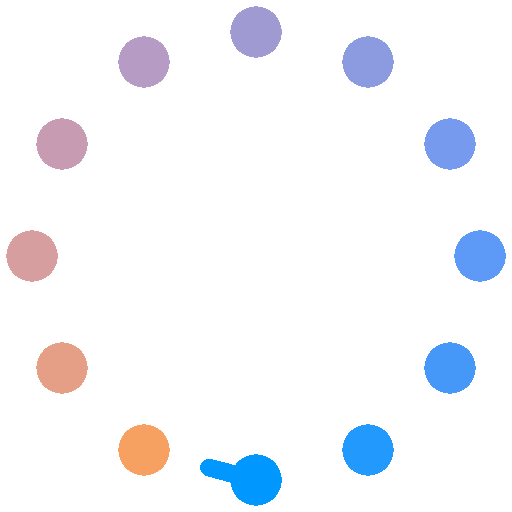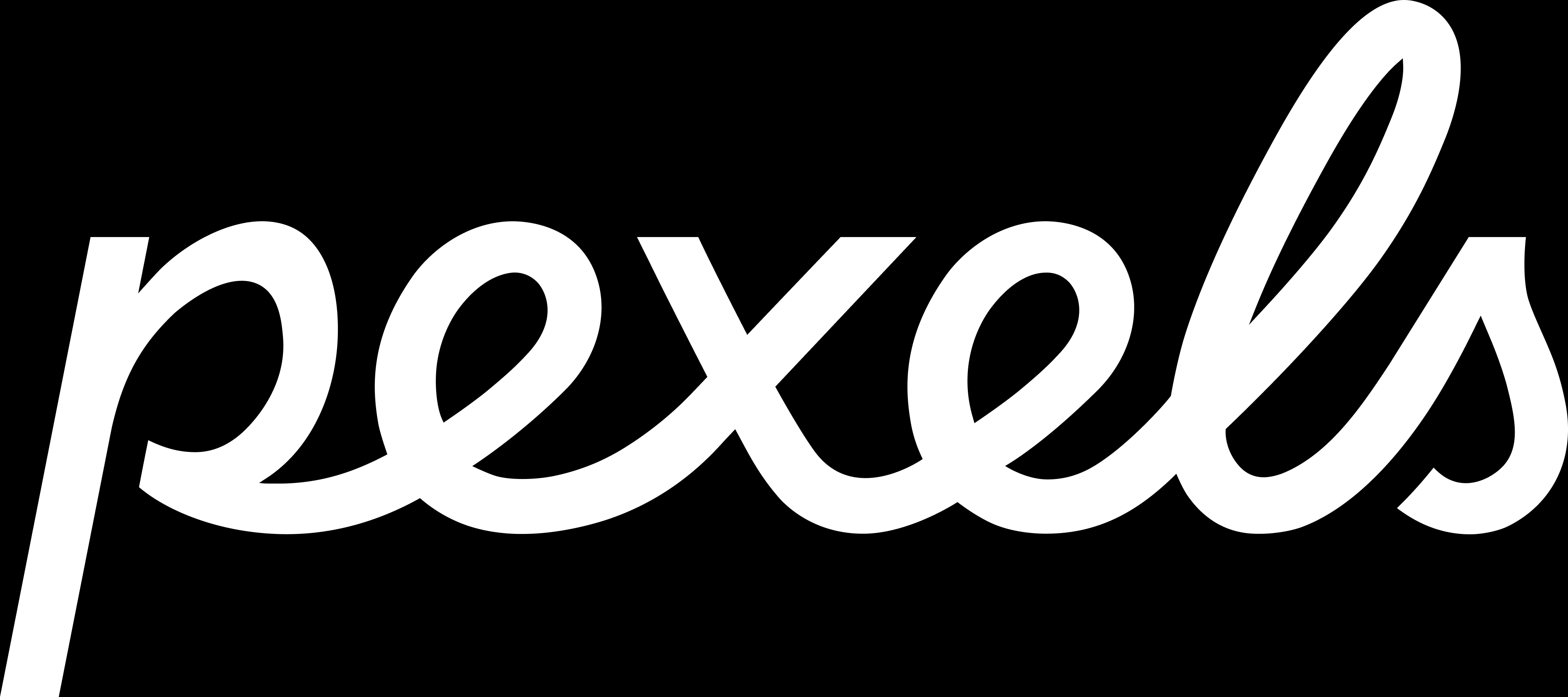Google Cloud Digital Leader certification
A Google Cloud Digital Leader certification course covers a wide range of Google Cloud Platform (GCP) services and concepts, organized into several key sections:
1. Introduction to Cloud Computing and GCP: The presentation begins by contrasting traditional on-premise infrastructure with cloud-based solutions, highlighting the advantages of cloud computing such as elasticity, scalability, and cost-effectiveness. It introduces GCP as a leading cloud provider and emphasizes the importance of active learning and consistent review for successful certification.
2. Core GCP Services: A significant portion details GCP's core compute services, including Compute Engine (GCE), focusing on Virtual Machines (VMs), their lifecycle management, instance templates, custom images, and pricing models (sustained use, committed use, preemptible, and spot VMs). It also covers instance groups, load balancing, and various managed compute services like App Engine, Kubernetes Engine (GKE), Cloud Functions, and Cloud Run, comparing their features and use cases (IaaS, PaaS, FaaS, Serverless).
3. Storage and Databases: The presentation explains different storage types (block, file, object), detailing GCP's offerings like Persistent Disks, Filestore, and Cloud Storage (including storage classes and lifecycle management). It then dives into database categories (relational, NoSQL, in-memory), outlining GCP's managed services such as Cloud SQL, Cloud Spanner, BigQuery, Cloud Firestore, Cloud Bigtable, and Memorystore, along with their respective strengths and weaknesses for various use cases (OLTP, OLAP).
4. Security and Identity Management: The presentation addresses various security threats and introduces Identity and Access Management (IAM), explaining roles, policies, service accounts, and encryption (symmetric and asymmetric). It discusses GCP's security offerings, including KMS, Secret Manager, and others, and emphasizes the importance of secure practices such as the principle of least privilege and the zero-trust security model. Network connectivity options like Cloud VPN and Cloud Interconnect are also covered.
5. DevOps and Site Reliability Engineering (SRE): The presentation covers DevOps principles (CI/CD, IaC), exploring tools such as Cloud Source Repositories, Cloud Build, and Spinnaker. It delves into SRE practices, including SLOs, error budgets, and resilience testing. Asynchronous communication using Pub/Sub and data processing with Dataflow are also discussed.
6. Data Architectures and Data Governance: Different data architectures are presented, illustrating the use of Pub/Sub for decoupling, and various GCP services for handling structured, semi-structured, and unstructured data. Data governance and the role of Dataplex are briefly touched upon.
7. API Management, Cloud Sustainability, and Cost Management: The presentation concludes with sections on API management using Apigee and Cloud Endpoints, Google Cloud's commitment to sustainability, and tools for cost management, including the pricing calculator and various cost optimization strategies. Finally, it provides resources for the Google Cloud Digital Leader certification exam.
The presentation aims to provide a comprehensive overview of GCP services and best practices relevant to the certification exam, emphasizing practical application and strategic considerations for cloud adoption.
How to Create a VM / Compute Engine
Creating a VM instance in Google Compute Engine (GCE) can be done through the Google Cloud Console or the command line using gcloud. Here's a breakdown of both methods:
Method 1: Using the Google Cloud Console (GUI)
- Log in: Access the Google Cloud Console and select your project.
- Navigate to Compute Engine: In the navigation menu, search for and select "Compute Engine".
- Create Instance: Click the "Create instance" button.
- Configure Instance: This is where you define your VM's specifications:
- Name: Give your VM a descriptive name.
- Zone: Choose a zone geographically close to your users for optimal latency. Consider redundancy by choosing multiple zones later for high availability.
- Machine Type: Select the appropriate machine type based on your CPU, memory, and storage needs. Consider cost-optimized options if appropriate for your workload.
- Boot disk: Choose an operating system image (e.g., Debian, CentOS, Windows). You can also create a custom image for faster boot times and consistent configurations.
- Network Interfaces: Select a network and optionally assign a static internal IP address. You may also need an external IP address for public accessibility. Consider your firewall rules.
- Firewall: Configure firewall rules to allow necessary inbound and outbound traffic. Start with restrictive rules and only open the ports needed for your application.
- Boot disk: Choose an operating system image. Consider using a custom image if you have specific software pre-installed.
- Storage: Select the appropriate storage size for your boot disk. You can add additional persistent disks for data storage.
- Advanced settings (optional): This section allows for further customization, including:
- Management: Enable features like auto-healing and OS patching.
- Scheduling: Specify whether to use preemptible VMs for cost savings.
- Metadata: Add custom metadata to your instance.
- Labels: Apply labels for organization and easier filtering.
- Startup script: This is very useful for automating the installation of software after the VM starts.
- Create: Review your configuration and click "Create" to launch your VM instance.
Method 2: Using the gcloud command-line tool
This method is more efficient for automation and scripting. You'll need the gcloud command-line tool installed and configured.
A basic command to create a VM instance using a Debian image would look like this:
gcloud compute instances create my-instance \
- zone us-central1-a \
- machine-type n1-standard-1 \
- image debian-cloud/debian-9
Replace the following:
- my-instance: With your desired instance name.
- us-central1-a: With your preferred zone.
- n1-standard-1: With your desired machine type.
- debian-cloud/debian-9: With the desired image.
You can add various flags to customize your instance further. For example:
- network: To specify a network other than the default.
- subnet: To specify a subnet within the network.
- boot-disk-size: To specify a boot disk size in GB.
- scopes: To specify the access scopes (e.g., compute-rw, storage-ro).
- tags: To add tags to the instance for easier management.
- metadata: To add metadata to the instance.
- reservation-affinity: For advanced placement options.
- can-ip-forward: To allow the VM to forward IP traffic.
For more advanced configurations (like startup scripts, firewall rules, etc.), consult the official Google Cloud documentation for gcloud compute instances create. It's highly recommended to explore the many options available to tailor your VM to your specific requirements. Always remember security best practices when configuring your VM, especially firewall rules.
Keywords:
Virtual Machine, Compute Engine, Google Cloud Console, GCE, gcloud CLI, Boot Disk, Network Interfaces, Firewall Rules, Metadata, Cloud Computing
Powered by Froala Editor